What is Zoom?
Zoom is a cloud-based video conferencing service you can use to virtually meet with others – either by video or audio-only or both, all while conducting live chats – and it lets you record those sessions to view later. Over half of Fortune 500 companies reportedly used Zoom in 2019 and during 2020 it hit even greater heights, racking up 227 percent growth over the year.
When people are talking about Zoom, you’ll usually hear the following phrases: Zoom Meeting and Zoom Room. A-Zoom Meeting refers to a video conferencing meeting that’s hosted using Zoom. You can join these meetings via a webcam or phone. Meanwhile, a Zoom Room is the physical hardware setup that lets companies schedule and launches Zoom Meetings from their conference rooms.
Zoom Rooms require an additional subscription on top of a Zoom subscription and are an ideal solution for larger companies.
Zoom’s main features
Here are Zoom’s core features:
- One-on-one meetings: Host unlimited one-on-one meetings even with the free plan.
- Group video conferences: Host up to 500 participants (if you purchase the “large meeting” add-on). The free plan, however, allows you to host video conferences of up to 40 minutes and up to 100 participants.
- Screen sharing: Meet one-on-one or with large groups and share your screen with them so they can see what you see.
- Recording: You can record your meetings or events too.
Zoom Outlook plugin
As well as the various other Zoom app downloads, it is also possible to use Zoom in other ways. For example, there’s a Zoom Outlook plugin that’s designed to work directly in your Microsoft Outlook client or as an Add-in for Outlook on the web. This Outlook plug drops a Zoom button right into the standard Outlook toolbar and lets you start or schedule a Zoom meeting with a simple click.
Zoom browser extensions
Another tool for quickly starting or scheduling a Zoom meeting comes in the form of an extension for your favorite browser. There is a Zoom Chrome extension and Zoom Firefox add-on that let you schedule a Zoom meeting via Google Calendar. A simple click on the Zoom button and you can start a meeting or schedule one for later with all the information on the meeting being sent via Google Calendar to make it easy for participants to join.
Using Zoom in your browser
If you don’t have access to any apps – or haven’t installed one – you can run Zoom in a browser. Even if you do have Zoom apps, you can run Zoom in a browser instead. When you click on a Zoom link on a desktop, it will open a quick browser tab that will then launch the app on your device.
You can bypass the app and run it directly in the browser instead if you prefer. You might try this if your app isn’t working, or if it’s out of date or if you’re having login problems.
Before purchasing a Zoom Pro account, please review the following guidelines and features:
Guidelines:
– We will register your email and phone number to grant you access to the Pro account for Zoom.
– With a Pro account, you can conduct multiple sessions in a day, but not simultaneously.
– Participants must enroll for a session, and the link can only be shared once the online meeting begins. You can start the meeting before 1 hours for ex. if you want to share the link before 1 hour.
– The account will remain Pro until payment is made.
– All payments are required in advance, and there are no refunds (please check our refund policy).
Features:
With a Pro account:
You can sell digital products, with payment processed through our platform.
Upload files and share them with your enrolled learners.
You can also add:
– Text: Include custom text, iFrames, or HTML.
– Links: Embed links within iFrames.
– Quizzes: Allow learners to attempt quizzes anytime and view their results.
– Live Tests: Set specific time windows for learners to complete tests, with results available afterward.
– Live Classes: Host live classes and webinars.
– Assignments: Collect assignments from your learners.
– Coding Tests: Enable learners to write and run code to solve problems.
– Forms: Gather information from learners during the course.
With a Pro account, you can also add:
– Webinars: Your learners can attend webinars using the Google Meet interface, accommodating up to 500 participants per session.
– Live Classes: Conduct live classes on Google Meet with up to 500 participants.
– Interactive Whiteboard: Ideal for sharing PDFs, available on Chrome and Firefox browsers.
– Camera Stream Classes: Use camera streams to conduct engaging classes, incorporating physical boards or smartboards for demonstrations.
– Interactive Meeting Mode: Engage participants with audio and video for interactive learning sessions and discussions.
– YouTube Live Link: Allow unlimited learners to join live classes on your website or apps.
Meeting via Any Link:
Create a meeting on your preferred platform and share the link with us to host it live. Enjoy seamless integration and a smooth meeting experience.
Please contact us for any further support needed.

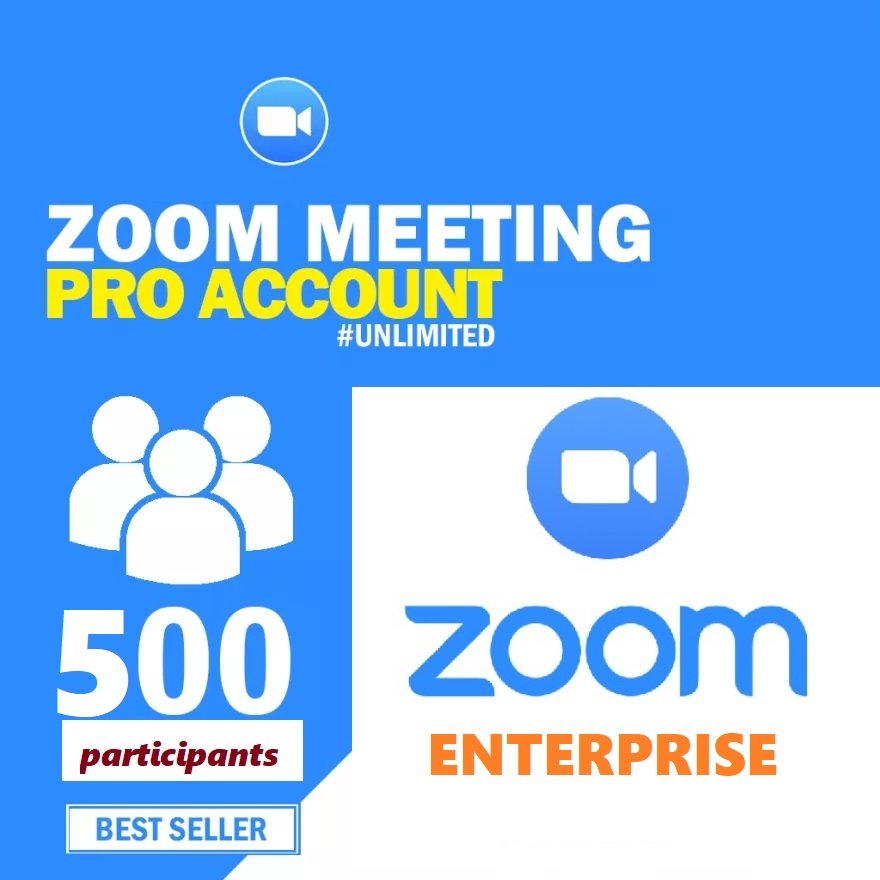
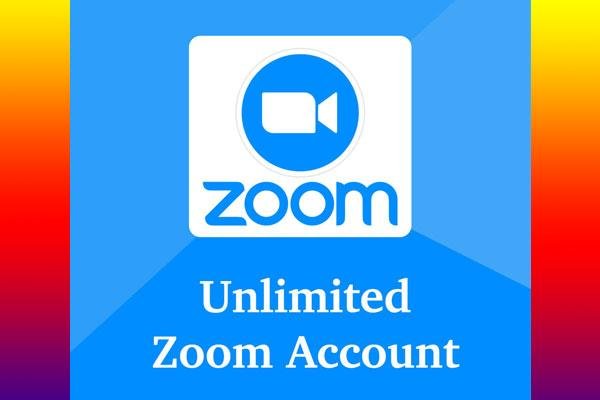



Reviews
There are no reviews yet.